Retail market program. VisualData Retail market. Market management company
VisualData Retail Market- A program for automating the work of the administration of the retail market.
Complies with the requirements federal law No. 271 of December 30, 2006 "On retail markets and amendments to Labor Code Of the Russian Federation ".
The main features of the program:
Accounting for tenants: legal entities, entrepreneurs and farmers, employees of tenants, contract history, conclusion of an agreement from the tenant's card, printing summary information on the tenant.
Accounting for contracts: full contractual history of the market, contracts valid on a given date, analysis of contracts requiring renewal within a certain period, the formation of a book for registering contracts, registers of contracts for the year for individual entrepreneurs, legal entities and citizens, a report for the tax office on the trade and warehouse areas of the claimants.
Accounting for sellers: assigning employees to a tenant, keeping records labor relations employee and tenant, printing a seller's card with a photo in several views, forming a register of valid seller cards for a given date.
Specialization or types of activities in the market: an indication of the type of activity in the contract for each trade and warehouse place, analysis of trade and warehouse places of the market from the point of view of specialization.
Market layout (like in a movie theater): a graphical representation of free and occupied places in the market for a given date, transition to the card of a retail and warehouse place by clicking on the image of a place in the diagram.
Working with photographs: photos for tenants and sellers, working directly with a Web camera (the fastest and cheapest (from 400 rubles) way to organize the issuance of seller cards with a photo, you can photograph the person himself or his photograph, for example, in a passport), you can use photographs saved on your computer.
Printing contracts: the ability to add an unlimited number of templates for printing contracts (for example, in addition to the main contract for the lease of a retail space, you can print an electricity contract and other additional agreements with the tenant). The program fills in the report template with the tenant's details and contract data. The template is created using MS Word or Open Office Writer.
Register of individuals: all sellers, tenants who are individual entrepreneurs are included in the general list, where their passport data, photo, place of residence, TIN are presented.
Contains a complete reference of species economic activity(OKVED).
In accordance with the Decree of the Government of the Moscow Region of 30.05.2007 N 403/18 "On measures to implement the Law of the Moscow Region" On the organization and operation of retail markets in the Moscow Region ":
on the registration and issuance of a personal breast card of an individual who directly carries out activities for the sale of goods (performance of work, provision of services) at a trading place, and a seller's card in the retail market;
on maintaining the register of sellers and the register of agreements on the provision of a trading place in retail markets located in the Moscow Region.
3. The Department for the Development of the Consumer Market and Services (Davydova E.S.) ensure that this order is communicated to the companies managing the markets.
4. Control over the implementation of this order shall be entrusted to the First Deputy Minister of the Consumer Market and Services of the Government of the Moscow Region Klevakin E.V.
Minister V.V. Fomichev
2. Register - a list of information about sellers, formed by the market management company and meeting the requirements established by the Federal Law of December 30, 2006 N 271-FZ "On retail markets and on amendments to the Labor Code Russian Federation".
ensures the organization of receiving information included in the Register from tenants shopping places on the market within the timeframes set by these guidelines. Information is submitted by persons who have entered into an agreement on the provision of a trading place, a market management company on paper;
submits at least 1 time a month in an automated mode until the 10th day of the month following the reporting month, information contained in the Register to the Ministry of the Consumer Market and Services of the Moscow Region.
5. The following information about the seller is entered into the Register:
Full Name;
location;
data of the identity document;
citizenship;
details of the document confirming the running of a peasant (farm) economy, personal subsidiary farm or horticulture, horticulture, animal husbandry - for individuals;
the name of a legal entity or individual entrepreneur with whom an agreement has been concluded on the provision of a trading place that attracts an individual to sell goods (perform work, provide services);
the series and number of the merchant's card (the form is given in Appendix 1), the date of issue and its validity period;
the series and number of the seller's personal breast card (the form is given in Appendix 2), the date of issue and its validity period.
6. The register is maintained according to the form developed by the Ministry of Consumer Market and Services of the Moscow Region (Appendix 3).
8. In the event of changes in the information provided for in clause 5, the person with whom an agreement on the provision of a trading place has been concluded is obliged to notify the market management company of such a change in the prescribed manner. Such a change must be made to the Register no later than the day following the day when the information about the changes was submitted.
10. The register of sellers must be kept and maintained in places inaccessible to unauthorized persons, in conditions under which the prevention of loss, distortion, falsification of information is ensured.
11. The market operator must ensure that entries are entered into the Register of Sellers in a timely and accurate manner, as well as the completeness and reliability of the information provided at the request of public authorities or authorities. local government information from the register of sellers.
┌──────────────┬───────────────────────────────── ───────────────┐│ │ ││ │ MOSCOW REGION ││ Emblem │ Market name ____________________________ ││ │ Market type _____________________________________ ││ │ │├───────── ─────┴──────────────────────────────────────────── ─────┤│ SELLER'S CARD ││ Series __________ N __________ ││ │├────────────────────────────── ─────────────────────────────────┤│┌────────────── ┐ │││ │ Surname: _________________________________ │││ Place │ Name: _________________________________ │││ for │ Patronymic: _________________________________ │││ Photos │ Citizenship: _________________________________ │││ │ Passport: ________ N _________ issued by ___________ ││└───── ─────────┘ ______________________________________________ ││ Legal grounds for attracting labor activity: _______ ││ _______________________________________________________________ ││ (date, number and validity period of the document) ││ _______________________________________________________________ ││ Name of the person to whom the trading place is provided: _____ ││ _______________________________________________________________ ││ Legal address: ____________________________________________ ││ _______________________________________________________________ ││ ┌───┬─ ──┬───┬───┬───┬───┬───┬───┬───┬───┐ ││INN: │ │ │ │ │ │ │ │ │ │ │ ││ └───┴───┴───┴───┴───┴───┴───┴───┴───┴───┘ : _____________________ ││ (number and date) ││Date of expiry of the Agreement on the provision of a trading place: _____ ││Number (s) of a trading place (trading places): _____________________ ││Duration of the seller's card: from _____________ to ___________ ││ _________________________ _____________ _____________________ ││ (job title (signature) (signature decryption) ││ indicating the manager ││ company market) ││ M.P. │└─────────────────────────────────────────────── ────────────────┘ ┌─────────────────────────────── ──────────────────┐ │┌───────────┐ │ ││ │ Market name: _____________ │ ││ Emblem │ │ ││ │ PERSONAL BADGE │ │└───────────┘ SELLER'S CARD │ │ Series _________ N _________ │ │┌───────────┐ │ ││ │ Surname: _____________________ │ ││ Place │ Name: _____________________ │ ││ for │ Patronymic: _____________________ │ ││ photos │ │ ││ │ Citizenship _____________________ │ │└───────────┘ │ └──────── ────────────────────────────────────────┘Downside
┌──────────────────────────────────────────────── ┐ │ │ │ Name of the person to whom │ trading place ________________________________ │ │ │ │ Trading place numbers __________________________ │ │ │ │ Validity from _____________ to ______________ │ │ │ └────────────── ──────────────────────────────────┘FORM OF THE REGISTER OF SELLERS IN THE RETAIL MARKETS LOCATED IN THE TERRITORY OF THE MOSCOW REGION
┌───┬────────┬──────────┬──────────────┬───────── ──┬─────────────────┬───────────────────┬──────── ─────────┬───────────────────────┬──────────────── ───────┐│N │Surname, │Location │Data │Citizenship│N records │Details of the document, │Description │Personal bib │Card of the seller ││ │name, │domicileof the document, ││on the state│confirming │ legal entity seller card │ ││ │ patronymic certifying │ registration of IE, │ introduction │ or IE with whom ───────┬──────┬─────── ─┼───────┬──────┬────────┤│ │ │ │personality │ │data of the document, │peasant, │the contract is concluded │Series │Date │Term │Series │Date │Term ││ │ │ │ │ │confirming │farm │on the provision of │and the number│of the│reaction│and the number│of ofaction │ │ │ │ │ │ │ │ │ ││ │ │ │ │ │ in the USR of individual entrepreneurs) │ │ │ │ │ │ │ │├───┼────────┼────────── ┼───────────────┼───────────┼─────────────────────────┼─── ──────────────────┼────────────────┼───────┼────── ┼────────┼───────┼──────┼─── ─────┤│ 1 │ 2 │ 3 │ 4 │ 5 │ 6 │ 7 │ 8 │ 9 │ 10 │ 11 │ 12 │ 13 │ 14 │└───┴────────┴─ ─────────┴───────────────┴──────────┴──────────── ─────┴────────────────────┴────────────────┴───── ──┴──────┴────────┴───────┴──────┴────────┘Approved by the order of the Ministry of Consumer Market and Services of the Moscow Region dated June 22, 2007 N 5-R
1. These recommendations have been developed in order to ensure the uniform formation and maintenance of the Register of agreements on the provision of a trading place in retail markets located in the Moscow Region (hereinafter referred to as the Register), by the company managing the market.
2. The register is a list of information provided by persons who have entered into agreements with the market managing company on the provision of trading places.
3. The register is formed and maintained by the market management company.
4. Market management company:
organizes the software and hardware necessary for maintaining the Register in an automated mode;
ensures the organization of receiving information included in the Register from legal entities and individual entrepreneurs within the time frame established by these recommendations. Information is submitted by persons who have entered into an agreement on the provision of a trading place, a market management company on paper;
ensures the organization of processing of information received from tenants of trading places, and, if necessary, verification of their reliability;
organizes the creation and maintenance of an archive of documents related to the maintenance of the Register;
requests if necessary Additional information required for maintaining the Register in accordance with the procedure established by law;
submits the information contained in the Register to the Ministry of the Consumer Market and Services of the Moscow Region as necessary, but at least once a month in an automated manner until the 10th day of the month following the reporting one.
When organizing a post (mobile group) that collects information to monitor market activities, the functions of processing the information received and checking their reliability are assigned to this post (mobile group).
5. The following information is entered into the Register:
number and date of the conclusion of the contract;
the term for granting a trading place and the purpose of its use;
trade place number;
shopping area area;
type of trading place (tray, tent, pavilion, kiosk, etc.);
for legal entities:
full and (if any) abbreviated name, including the company name, and the legal form of the legal entity;
location;
state registration number records of the creation of a legal entity and data of the document confirming the fact of entering information about legal entity to the Unified State Register of Legal Entities;
surname, name and patronymic of the head and contact phone number;
for individual entrepreneurs:
surname, name and patronymic of an individual entrepreneur;
location;
state registration number of the record state registration an individual entrepreneur and the data of a document confirming the fact of entering information about an individual entrepreneur in the Unified State Register of Individual Entrepreneurs;
contact number;
taxpayer identification number;
data of the document on registration with the tax authority;
Checkpoint at the place of business;
a list of sellers involved by a person with whom an agreement on the provision of a trading place has been concluded;
information about the manufacturer, including about the type of activity carried out by him in accordance with All-Russian classifier types of economic activities, in the case of providing a trading place to a commodity producer in the agricultural market, as well as on the class of goods intended for sale on the market in accordance with the nomenclature of goods established federal body executive power, carrying out the functions of developing public policy and trade regulations;
for citizens:
surname, name and patronymic of the citizen;
his place of residence;
data of the document proving his identity;
information about citizenship;
details of the document confirming that the citizen is running a peasant (farm) economy, personal subsidiary farm or gardening, horticulture, animal husbandry.
6. The register is maintained according to the form developed by the Ministry of Consumer Market and Services of the Moscow Region (Appendix 1).
7. The information specified in clause 5 shall be entered into the Register within three days from the date of the conclusion of the agreement on the provision of a trading place.
8. In the event of a change in the information provided when concluding an agreement on the provision of a trading place, the person who entered into such an agreement is obliged to notify the market management company of such a change in accordance with the procedure established by it. Such a change must be entered into the Register no later than the day following the day when the market managing company learned or should have learned about such a change.
9. Maintaining the Register is carried out on paper and electronic media during the entire period of validity of the permit for the right to organize the market.
10. The register must be kept and maintained in places inaccessible to unauthorized persons, in conditions under which the prevention of loss, distortion, falsification of information is ensured.
11. The market operator must ensure timely and accurate entry of entries into the Register, as well as the completeness and accuracy of information from the register provided at the request of state authorities or local authorities.
FORM OF THE REGISTER OF AGREEMENTS ON THE PROVISION OF A TRADING PLACE
┌───┬────────┬──────────┬──────┬───────┬─────────┬ ────────────────────────────────────────────────── ───────────────────────────────────────────────── ──────┐│N │Number │Term │Number │Area Type │For legal entities ││ │and date ─┬──────┬──────────────────────┬─────────┬────┬── ────────┬─────────────┬──────────┬────────────┤│ │ - leniya │vogo │vy │place │Full │Seat │State │Surname, │INN │Data │KPP by place │List │Information ││││ │ (tray, │is similar abbreviated -Registration │name, │ │document │implementation of│sellers, ; │and data of the document, │the body, │ │ registered │ │ │ │ confirming th fact │telephone │ │ in tax │ face │ ││ │ │ │ │ │ │ entering information │ │ │ │ │ │ │ │ form │ │ about legal entity │ │ │ │ │ │ ││ │ │ │ │ │ │ │ │в United State │ │ │ │ │ │ ││ │ │ │ │ │ │ │ │ │ │ │ ││ │ │ │ │ │ │ │ │lits │ │ │ │ │ │ │├───┼───────┼──────────┼────────────── ┼──────────┼───────────┼──────┼─────────────────── ───┼─────────┼────┼─────────┼────────────┼────── ────┼────────────┤│ 1 │ 2 │ 3 │ 4 │ 5 │ 6 │ 7 │ 8 │ 9 │ 10 │ 11 │ 12 │ 13 │ 14 │ 15 │└ ───┴────────┴──────────┴──────┴──────┴─────────┴─ ──────────┴──────┴──────────────────────┴──────── ─┴────┴──────────┴────────────┴──────────┴─────── ─────┘┌────────────────────────────────────────── ───────────────────────────────────────────────── ───────────────────────────┬───────────────────── ──────────────────────────────────┐│For individual entrepreneurs │For citizens │├───── ────┬───────┬───────────────┬──────────────────── ──┬──────────┬────┬──────────── ┬─────────┬──────────┬────────────┼──────────┬──── ──────┬───────────┬────────┬──────────────┤│Surname, │Location │Data │State │Contact INN │Data │KPP │List │Information │Surname, │Location │Data │Information Details ││name, │resident │document, │registration │telephone │ │ document by place the name of the product, of its document, of the citizen's document, ││patronymic, │certifying│the number of the record on the creation │distinguished │confirming││individual- │ his identity │ legal entity │ │ │ for the registration of citizen tax - │individual- │ │ │ │ citizen ││ enterprise │ │ │ confirming the fact │ │ body │ peasant snatcher │ │ │ entering information │ │ │ │ │ undertak-│ │ │ │ │ │ (farm) ││ │ │ │ about a legal entity │ │ │ │ │matel │ │ │ │ │ │ farms, ││ │ │ │ in United │ │ │ │ │ │ │ │ │ │ │ │ │ │ │ │ │ │ │ │ │ │ │ │ │ │ │ │ │farms │├─────────┼───────┼──────────────┼─────────── ────────────┼──────────┼────┼───────────┼──────── ─┼──────────┼────────────┼─────────┼──────────┼── ────────┼────────┼──────────────┤│ 16 │ 17 │ 18 │ 19 │ 20 │ 21 │ 22 │ 23 │ 24 │ 25 │ 26 │ 27 │ 28 │ 29 │ 30 │└─────────┴──────┴──────────────┴ ───────────────────────┴──────────┴────┴────────── ──┴─────────┴──────────┴───────────┴──────────┴── ────────┴──────────┴────────┴───────────────Version 1.8 from 1/14/2016
- Possibility to select the display of the SKU before the name of the product or after the name in brackets.
Version 1.7 from 22.10.2015
- Added check of document number for repetition. If there is already a number, the next one is suggested.
- Added the ability to set access rights to directories.
- Sorting has been done in all lists not by article but by product name.
- Added the ability to bulk change fixed prices.
- In setting up the workplace, it is possible to turn off the display of colors and sizes in product lists (due to this, the name of the product increases).
- New field in the client's card - "Debt limit, rubles."
- Help about the client in the sales window (displays the client's debt and debt limit).
- Report " Trade turnover by point ". Shows sales, refunds and customer payments for the selected period.
- Linking an employee to all documents.
- User guide: now it is possible to specify the employees with whom the user can work. Thus, the user sees the documents of only those employees who are allowed to him (for example, only his own).
- Possibility of blocking a specified group of goods at a specified point for stocktaking. You temporarily block the goods from any movements in the warehouse, make an inventory and remove the block. (Service-Settings-Blocking for stocktaking).
- A store can see the movements she has made, but cannot change them.
- HTML view of invoice, invoice and Torg-12 (printed from sales).
- Availability in warehouses function. Displays the availability of goods in other warehouses. You need to click >> and select "Availability in warehouses".
- Recalculation of prices in the invoice.
Version 1.6 from 04.11.2012
- Changes related to the new form of invoices (Decree of the Government of the Russian Federation of December 26, 2011 No. 1137):
- new printable invoice (added unit code, country of origin code, name and currency code);
- new form invoices in HTML form;
- 2 fields have been added to the product card (unit code and country code);
- in the mode of mass change of product characteristics, the ability to change the country code and unit code has been added.
- RECOMMENDATIONS:
- use bulk mode to enter country codes and units;
- to print invoices in the old form, use the previous versions of the program (do not delete the old version after the update);
- OKEI classifier (units of measurement) can be found here: http://www.klassifikators.ru/okei
- OKSM classifier (countries of the world) can be viewed here: http://mvf.klerk.ru/spr/spr63.htm
- Fixed a bug in the "Results of work" report (In case of refunds, the profit was formed incorrectly).
- Fixed a bug when selecting sorting by groups in a new invoice.
- User reference:
- now it is possible to specify warehouses with which the user can work;
- prohibition of displaying the purchase price during the sale;
- prohibition of price change by the user during the sale;
- Client reference book: now it is possible to link a specific price to a client (for example, sale3). Then on sale, when this client is selected, the selected price will be immediately displayed in the goods.
- In the system settings, you can limit the period for editing documents (valid for everyone except the administrator).
- A customer filter has been added to the profit report.
- The ability to print an invoice from a sales order.
Version 1.5 from 06/04/2011
- IN printed form a sample of filling out a payment order has been added.
- In the directory of companies, you can tick the box "VAT exempt". This phrase will be printed on documents instead of the VAT amount.
- Added the ability to delete information about a photo to a product ("X" button). The photo itself is not deleted.
Version 1.4 from 02.03.2010
- New report: Warehouse - Missing goods. Gives a list of products that are not available at the selected outlet.
- New field "Minimum stock" in the item card (for the purchase report).
- New report: Warehouse - Purchase report. This report allows you to see the goods purchased from the selected supplier, their minimum stock (set in the item card), the current balance, the last purchase price from the selected supplier, and the last purchase price in general, as well as the required quantity for the purchase (as the difference between the minimum stock and the current balance).
- Discount field on the sales invoice.
- In the sales invoices window, there is a column displaying the discount.
- Sales receipt - prices without discount, but in the end the amount is discounted. Below is an extract from the consumer rights law.
Version 1.3 from 01.10.2008
- Added linking of photos to the product. The ability to view photos when choosing goods in the invoice.
- Expanded product card report. Bug fixed - asterisks were displayed in the report when returned to the supplier.
- The error that occurs after generating reports in the network version has been fixed.
- Bug fixed: prices calculated from receipts were not displayed everywhere. Also, when calculating the price from the receipt, rounding did not work.
Version 1.2 from 25.02.2008
- New mode - Trade - Customer orders. You can enter customer orders and track their progress
- Customer order reports:
- List of ordered goods for the period
- Report on ordered goods by color and size
- Analysis of receipts by customers - displays the goods arrived in the selected interval and those customers to whom these goods need to be shipped
- List of orders
- Increased window sizes associated with product selection
- Improved search mode for invoices by product
- In sales, when entering the price and quantity, the markup percentage is displayed
- A choice of a company for printing price lists has been made. To do this, go to Service-Print Settings and select a company
- There are 2 price list forms that can be customized using the report editor
- The Article field has been expanded to 15 characters
- The field "Duplicate report header every ... lines" appeared in the report settings. If you put any number here (for example, 30, 40, 50), then the report header and the specified number of lines will be printed on each page
- The report "Stock balances" is now displayed in the context of colors and sizes
- Added "remark" column in windows with a list of documents
- The "Warehouse status" window displays a column with the selected price. Expanded product help
- Updated Invoice and Torg-12
Version 1.1 from 07/03/2007
- Changed the entry of quantities of goods upon arrival: the same product with different colors / sizes are entered in one window
- New 2D reports: stock by size, stock by color, sales by size, sales by color
- Sales reports include returns
- In some reports, it became possible to set additional. parameters (for example: in the report on the state of the warehouse, you can display items where the quantity is> 10)
- Bug fixed - new exchange rate was not set
Version 1.0 from 11.04.2007
- Program release
Retail market (RetailMarket). User's Manual.
About the program................................................ .................................................. ....................................... one
Program installation................................................ .................................................. .......................... 3
Starting the program ................................................ .................................................. ............................... 4
Functional keys in the program .............................................. .................................................. . five
Search in lists ............................................... .................................................. .................................... 6
Formation of the market scheme ............................................... .................................................. ................. 7
Templates for printing contracts and additional agreements........................................................... 9
Migrating data from version 2.x. x to any older version ............................................ ......... eleven
Data migration from version 3.x. x to an older one .............................................. ............................... 12
Report to statistics (form 3-market) ......................................... .................................................. ......... 13
About the program.
Computer program for the automation of the retail market administration. Complies with the requirements of Federal Law No. 000 dated 01.01.01 "On Retail Markets and on Amendments to the Labor Code of the Russian Federation".
The main features of the program:
l Accounting for tenants: legal entities, entrepreneurs and farmers, employees of tenants, contract history, conclusion of an agreement from the tenant's card, printing summary information on the tenant.
l Accounting for contracts: full contractual history of the market, contracts valid on a given date, analysis of contracts requiring renewal within a certain period, formation of a contract registration book, registers of contracts for the year for individual entrepreneurs, legal entities and citizens, a report for the tax office on retail and warehouse space imputed ones.
l Accounting for sellers: assigning employees to the tenant, keeping records of the labor relations between the employee and the tenant, printing a seller's card with a photograph in several views, forming a register of valid seller cards for a given date.
l Specialization or activities on the market: an indication of the type of activity in the contract for each retail and warehouse location, analysis of the trading and warehouse locations of the market from the point of view of specialization.
l Market layout (like in a movie theater): a graphical representation of free and occupied places on the market for a given date, transition to the card of a retail and warehouse place by clicking on the image of a place on the diagram.
l Working with photographs: photos for tenants and sellers, working directly with a Web camera (the fastest and cheapest (from 400 rubles) way to organize the issuance of seller cards with a photo, you can photograph the person himself or his photograph, for example, in a passport), you can use photos saved on your computer.
l Print contracts: the ability to add an unlimited number of templates for printing contracts (for example, in addition to the main contract for the lease of a retail space, you can print an electricity contract and other additional agreements with the tenant). The program fills in the report template with the tenant's details and contract data. The template is created using MS Word or Open Office Writer.
l Register of individuals: all sellers, tenants who are individual entrepreneurs are included in the general list, where their passport data, photo, place of residence, TIN are presented.
Contains a complete reference book of economic activities (OKVED). It is convenient to navigate between forms in the program, an intuitive user interface. Usually, at each point in the program, all the related information is available for viewing or moving.
Program installation.
To install the program, you need to download installer(retailmarket-x. x.x. exe) from www. *****. Then it starts installer... There are 2 options for installing the program: single user and multiplayer.

At single user During operation, the program and the database are located on the same computer, while there is no access to the database from other workstations via the network. For this type of installation, select in installer item "Local work".
At multiplayer work can access the database from several workstations over the network. For this type of installation, you need 1 computer (let's call it server) install the program as a "Server". For each workplace employee to install the program as "Client". It is desirable that server was not a workplace, but a stand-alone computer. This is dictated by considerations of reliability, performance and service availability.
Launching the program.
At local When installed, the program is launched from a shortcut on the desktop or from the Start-> Programs-> Retail Market menu.
At multiplayer installation (client-server) must first start the server. This can be done from the menu "Start-> Programs-> Retail Market-> Server". If you want the server to start automatically when the system boots, then copy the “Server” shortcut from “Start-> Programs-> Retail Market” to the folder “Start-> Programs-> Startup” or “Start-> All programs-> Startup " in English speaking Windows version.

After starting the "Server" program on the workstations, you can start the client program "Client" from the shortcut on the desktop or from the "Start" menu. At startup, the program will ask you to specify the address server... The address can be the network name or the IP address of the computer on which the "Server" is running.
Functional keys in the program.
l start of edition l completion of the revision l start selection from directory l make a selection in the directory |
|
l stop editing the field l close the form l cancel the creation of a new line in the list l stop editing the line in the list |
|
Tab, arrows | l Move focus between items l move the cursor in the text l move the current line in the list |
l create a string in the list |
|
l delete a line in the list |
|
Home /End | l Moves to the first / last item in the list |
Page Up / Page Down | l Moves one page up / down in the list |
Search in lists
In reference books of large volumes, it is convenient to use the search to find the required entry. The habit of using search saves a lot of time. You can search for any column in the list: by last name, date, number, code, and so on. You can perform an exact search or search by applying a filter. To start a search, first, make the current column where you want to make it.
Exact search (positioning):
1. Type the beginning of the information you are looking for. For example, in the column of OKVED codes, you need to find 72.40 ... You can enter the full code 72.40 or its beginning 72 .
2. Press Enter. If the full code was entered, then the current line of the list will be exactly on it, if only the first part, then the current line will be the line with the code 72 .
Search by filtering:
1. In the list, make the current column where you want to search.
2. Enter the character * followed by the text you are looking for. For example: * Ivan
3. Press Enter. Only lines containing "ivan" will remain in the list.
For example, we are looking for people in the name column in the list. Introduced filter * Ivan... All Ivans, Ivanovs, Ivanovichs and so on remained on the list. To narrow down the search results, you can set a more precise filter, for example: * Ivan * Peter... Such a filter will leave all Ivanov Petrovich, Petrov Ivanovich and so on in the list.
To remove the filter from the column, apply an empty filter: *
Market schema formation.
1. Enter all trade and storage places of the market into the program "Retail Market". To do this, use the shortcut "Trade and storage places", and in the form that opens, select "by category". To identify a trading place, it is enough to use either the number or the name.
2. Any graphic editor draw a diagram of the market. Draw each trading place on the diagram in the form of a rectangle, in the center of which is the number of this place. Save your drawing in BMP, PNG, JPG, or JPEG format.
3. Open the market diagram in the "Retail Market" program, start layout of the diagram (right-click on the diagram, then select "Start layout"). After this action, the diagram switches to layout mode, which can be seen by the appearance of the markup.
4. Go to the properties of the circuit and assign a background image. To do this, right-click on the scheme, select the "Scheme properties" menu item, in the "Background image" section, click the "Image downloads from file" button and select the file created in step 2. Click "OK". The Object Map window closes and the background image appears on the diagram.
5. Important! Correcting the size of the background image of the circuit. After completing step 4, it may turn out that the circuit turned out to be too large or small. To change the size of the background image, use the same "Scheme properties" menu item and the "Scheme size" section.
6. Placement of images of places on the diagram. Places are shown as rectangles. If the space is free - the rectangle is green, if the space is occupied - the rectangle is red. To place a place on the diagram, select the "Add element" menu item, then "Place image". The screen will display full list places entered into the program. Select the desired location, press "Enter". On the diagram, in the place where the mouse was pressed, a translucent red or green rectangle will appear. Close the Place List window. The size and location of the place on the diagram can be changed with the mouse. Place the image of the place where its number rectangle is drawn.
7. Batch placement of places on the diagram. If in step 6 the window with the list of places is left open, then you can move to another place, press "Enter" and its image will appear next to it. Thus, you can place any number of places on the diagram. Batch placement options are configurable. To do this, use the Add Item menu item, then the Placement Options button. The "Customize Item Placement" window appears. For example, you can customize the image dimensions of the location.
8. Completion. At the end of the layout of the circuit, use the menu item "Complete layout and save state". After that, the program offers to save the removed changes to the scheme or cancel them.
You can form and change the scheme in several approaches.
In order to make the market diagram convenient and beautiful, when drawing the background image, leave free space on each side so that the trading places do not stick to the edges. When drawing a background image, you can sacrifice real proportions for the sake of convenience.
If the market is large, then it makes sense to use the "Market Sector Map". To do this, use the "By Sectors" shortcut, create sectors and form their content in the same way as the market diagram.
Remember that used or free space is displayed relative to the current date. The seat is occupied if there are valid contracts for this seat on the given date. If the option “Allow multiple surrenders” is set in the card of a trading and warehouse location, then the space is considered to be permanently free.
Market diagram example:

Templates for printing contracts and additional agreements.
The template is the text of the agreement, with marked places for inserting information from the program. For example, in the text of the agreement it is necessary to insert the name of the tenant to whom the trading place is provided.
For versions of the program, including 3.0.2.
Creating a template for printing in doc format (from the program Microsoft Word or OpenOffice Writer):
The main text of the contract. In a text editor Microsoft Word or OpenOffice Writer you type the full text of the contract, format the text. Designation of places for inserts from the "Retail Market" program. Those places in the contract where the program should insert data must be marked with a pound symbol and a serial number. Saving the template. While saving the typed template, select the file extension (format) ".htm" or ".html", which is equivalent to the designation "Web page" or "Web page with a filter." Placement of the template into the program. In the program "Retail market" using the shortcut "Report templates", create new template, enter its name. In the input field "File templates" select the file saved in step 3. The input field "file-result" in this case can be left blank. Filling in the table "Insertions in the template text". In the field "#Number" the number of the insert, in the field "What to insert" select the required option. For the following example, the table will be populated like this:
1. Agreement. Number
2. Contract. Date of Conclusion
3. Tenant. Name
4. Tenant. Grounds for Action New
5. Contract. Seat Numbers
6. Contract. specialization
Creating a template for printing in txt format (any text editor):
The steps are the same. In step 2, we use any text editor. In step 3, we save it in the ".txt" format. In step 5, we set the "result file", necessarily with the extension ".txt", for example, "C: \ Temp \ Report. txt ".
For program versions c 3.0.3.
Since version 3.0.3. the creation of a template for printing has become much easier. Items 1 through 5 do not need to be completed. After clicking on the button for creating a new template in the program, the program itself creates the body of the template in the required format and fills it in with demo text. It remains to give a name to the template and set the inserts.
An example of a contract template.
Contract #1
Rostov-on-Don #2
Market management company Market", represented by general director Semenov Nikolai Nikolaevich acting on the basis of the Charter, and in accordance with the permission for the right to organize the retail market from "01" June 2007 No. 000 issued by the Administration of Rostov-on-Don, hereinafter referred to as the Market Management Company on the one hand, and #3 , acting on the basis #4 , hereinafter referred to as the Lessee, on the other hand, and together referred to as the Parties, have entered into this agreement as follows:
Article 1. Subject of the contract
1.1. The market management company transfers to the Lessee for temporary use the trading place no. #5 in accordance with the approved layout of trading places on the market "City" city of Rostov-on-Don to carry out activities for the sale of goods ( performance of work, provision of services) by specialization #6 area # 7 sq. m.
Article 2. Rent and settlement procedure
2.1. The Lessee pays for the use of the trading place to the Market Management Company rent at the rate of # 8 (# 9) rubles # 10.
2.2. The rent is paid by the Lessee #11.
2.3. The market management company has the right to change the amount of the rent, but not more often than once a year.
Article 3. Obligations of the Parties
Article 11. Details and signatures of the Parties
Market management company: | Tenant: |
|
Rostov-on-Don, st. Market, 105 "Southern Trade Bank", Rostov-on-Don ______________________ (signature) |
__________________ ___________________ |
(signature) | |
Migrating data from version 2.x. x to any older version.
Attention!
1. Data migration from version 3.x. x to an older one, read the next section.
2. At the moment, downgrading to a version lower than 3.0.7 is not recommended.
Create a copy of the current Database(not necessary)
To securely save the typed data, we advise you to burn it to a CD or DVD or USB stick. In the program installation directory, we need the SDB directory. It is not necessary to save the entire contents of the SDB directory. Most of the information in it is data backups. Be sure to save the files directly in the SDB directory. Also save the Blobs directory, which is where the templates are stored.
Installation new version programs.
Database transfer.
Copy the SDB directory (without subdirectories) to the installation directory of the new version of the program.
Launching and converting data.
When the new version of the program is launched for the first time, the old database will be converted to new format... In this case, the current actions will be displayed in the upper right corner of the screen. If you have a lot of data, you will have to wait. Completion of the conversion will be marked by the appearance of the program desktop (if the local version) or the absence of the progress indicator (if the server was started). Exit the program.
Transfer of templates.
Examination.
Run new program, check the availability of data (for example, a form with a list of all contracts). On the desktop, you read that the version is not less than 3.0.0. Open the "Important" form, the version of the data in the task is not less than "9". Checking the print output. Check data input will fail, since you will need a new key to remove restrictions from the program.
Obtaining a new key to remove restrictions from the application.
Get from the developers (see contacts on the website) the key for the new version of the program (free for those who have already bought any previous version programs). The key is now bound to the following data:
- name of the market management company
- market name
- TIN of the company managing the market
These data will need to be provided to obtain the key.
You can get the key in advance, even before installing the new version.
Key entry.
See the instructions for entering the key.
Data migration from version 3.x. x to an older
To switch to this version from the previous ones, you must complete the following steps:
Create a copy of the current database (optional).To securely save the typed data, we advise you to burn it to a CD or DVD or USB stick. In the program installation directory, we need the VDS directory. It is not necessary to save the entire contents of the VDS directory. Most of the information in it is data backups. Be sure to save the files directly in the VDS / WorkArea directory. Also save the Blobs directory, which is where the templates are stored.
Installing a new version of the program.See the instructions for installing the "Retail Market" program in the documentation.
Database transfer.Copy the VDS / WorkArea directory to the installation directory of the new version of the program.
Transfer of templates.Copy the Blobs folder from old program into a new one.
Launching and transitioning versions.When the new version of the program is launched for the first time, the version of the database will be transferred from the current to the installed one. In this case, the current actions will be displayed in the upper right corner of the screen. If you have a lot of data, you will have to wait. Completion of the conversion will be marked by the appearance of the program desktop (if the local version) or the absence of the progress indicator (if the server was started). Exit the program.
If you have any questions, please contact the contacts listed on the website www. *****.
Report to statistics (form 3-market).
The "Report to statistics" form is located here: Program Desktop => Advanced => Report to Statistics.
In order for the program to correctly generate this report, the following points must be taken into account:
The number and nomenclature of trading places entered into the program must correspond to the approved market scheme.
Seller cards issued without a contract are not included in this report. Some markets do not print a contract for tenants who come for one day, but only give them a seller's card. But even in this case, we recommend fixing the fact of renting out the place by concluding a contract, even for one day.
The contracts must indicate the specialization in which the tenant trades locally under this contract. It is on the basis of this information that the report is filled out.
It is necessary to fill in the report settings in statistics.
If a trading place was rented for at least one day in the specified month of calculation, then it is included in the report.
If the place in the month of calculation was surrendered for trading by different groups items, then only one item is included in the report.
If the settings of the report into statistics have been changed, then before receiving the report itself, you must press the button "Perform recalculation of product groups"
Let your market trade in 20 groups of goods indicated in the statistical report. Then at least the same number of specializations should be used in the program when concluding an agreement with the tenant. If there are fewer specializations, then it will not be possible to get a detailed report. For example, if you enter only two specializations: “ foodstuffs" and " non-grocery goods", The program will not be able to select from them such groups of goods as" meat and poultry "or" fabrics "from them.
== Form description ==

The appearance of the form is shown in the figure above. Let's explain the purpose of its elements:
Month of calculation. Here it is necessary to indicate for which month the statistics should be calculated. Report date and compilation date. Two values that fall directly into the report do not affect the calculations at all. The number of market days in the reporting month. It is filled in manually, goes directly to the report, does not affect the calculation of the report data. Total hot spots. The value is calculated by the program according to the nomenclature of sales and storage bins, the value goes directly to the report. The number of individual entrepreneurs trading in the market. The value is calculated by the program, the value goes directly to the report. Data in the table. This is the data for Section No. 2 "Distribution of trade places by trade zones as of the reporting date". Line code and name - product groups for which you need to report to statistics. Number of trading places assigned to individuals- the number of places in the market allocated for trade in the relevant group of goods. Used - the number of places that traded this group of goods in the billing month. The last four columns are the distribution of seats by type of tenant. The report "Layout by product groups" is an auxiliary form, implemented at the request of an economist for one of the markets. Used to review the market situation by product group. "Perform recalculation of product groups" button. The button must be pressed if the settings for assigning a specialization to product groups have been changed. The button "Form 3-market" generates a report in statistics for the specified month of calculation. The button "Settings for the report" opens the settings form, which we will consider separately.
If the calculated columns in the table are empty, then:
It is possible that a billing month has been selected in which there are no contracts in the contracts of the reporting month. Specialization is not specified. Report setup is not completed - Specializations are not assigned to product groups. Product groups are not recalculated - the button "Perform recalculation of product groups"
== Setting up a report to statistics ==

The data from this form goes directly to the report, as it is. The data is simply entered by hand once and is used to generate all subsequent reports. You need to know the purpose of the buttons of this form:
l Specialization of trading places by default. If the destination is a specialization by default, then when you conclude a contract for this place, the specified specialization will be substituted automatically. The default specialization can be set on the trading place card. By clicking the "Specialization of outlets by default" button, a form opens that allows you to do this for the list of places much faster. This assignment does not directly affect the report to statistics. The button is located here historically, when the need arose to assign specialization to places, so that the specialization would automatically fall into the contract, and the report in the statistics of the following periods would be generated correctly.
l Button "Groups of goods and their specialization". This button opens a form for analyzing which specializations are assigned to product groups. This form is auxiliary for the form "Assign a group of goods for the specialization of activities in the market."
l Button "Assign a group of goods for the specialization of activities in the market." This is the main setting for reporting to statistics. In the form that opens, there will be a complete list of specializations in which tenants trade in the market. It is necessary to attribute each specialization to a group of goods from statistics. See the form below. The program will assign all contracts of the settlement month to product groups in accordance with the settings for assigning specialization to a product group. The second group of goods must be specified only for the specialization "poultry meat", since it falls into the group of goods "including poultry meat" and the group "meat and poultry".

== And a few more points ==
l The program does not save reports to statistics. Each time the button "Form 3-Market" is used, a new calculation is performed according to the available data. If the data has changed, the modified report will be received. If you need to save the report, do it after generating the report. There is a button on the top panel that allows you to save the report to a specified location on your PC.
l Due to the lax entry of information into the program, due to input errors or for other reasons, the generated report may not suit you for some parameters. You can use one of two ways to adjust the report data. The first one is to unload the report into a spreadsheet format, open Excel program or Open Office Calc and modify it. The second is to make the necessary adjustments before printing. This is done by selecting the required element of the report with the mouse, by pressing the "Enter" button.
 Fujifilm X-T1 - Full Review
Fujifilm X-T1 - Full Review Lenses sony sel. Sony lenses rating. Which Sony lens to buy
Lenses sony sel. Sony lenses rating. Which Sony lens to buy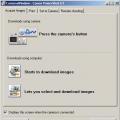 Canon PowerShot Pro1 - quality that ends quickly Canon PowerShot G5 X highlights
Canon PowerShot Pro1 - quality that ends quickly Canon PowerShot G5 X highlights